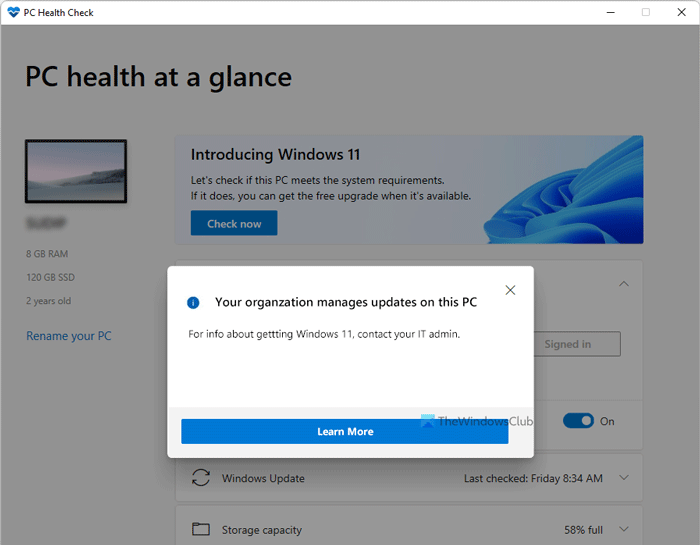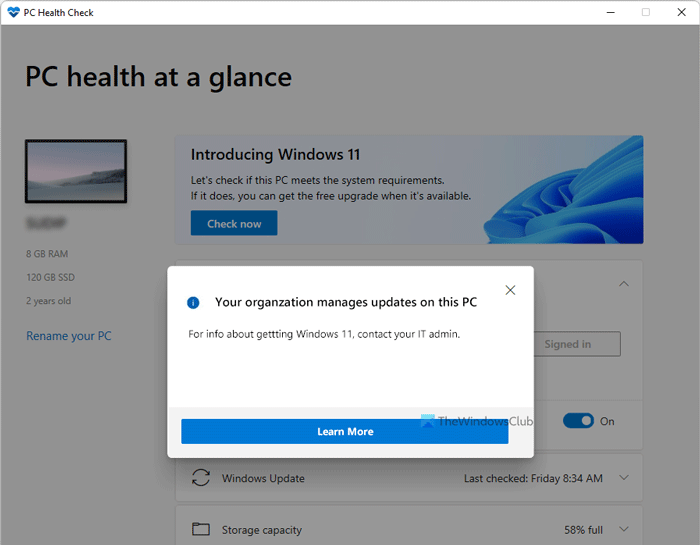The entire error message says something like this: This error appears when you check if your computer can run Windows 11 using the PC Health Check tool. The solutions are pretty straightforward. If your computer is connected to an organization, you need to get out of that. However, if your computer is not connected to any organization, or your computer doesn’t belong to your employer, you can still fix it. For info about getting Windows 11, contact your IT admin.
How do I fix my Organization manages updates on this PC?
To fix Your organization manages updates on this PC error, you need to disconnect your Work or School account from your computer. If you are not a part of any organization, you need to reset all Group Policy settings to eliminate incorrect selections made in the past.
Your organization manages updates on this PC
To fix Your organization manages updates on this PC message when you run the PC Health Check tool in Windows 10, follow these steps: You need to be an administrator to carry out these steps.
1] Disconnect School or Work account
If your computer belongs to your employer (even if you work from home) or any organization, the chances are that an administrator manages the computer. In most cases, they use a particular setting framework to prevent users from changing anything significantly. On the other hand, if you use any @edu email address or any custom domain email ID on your computer, you may face the same problem. Here are two things you need to know about. One – it is not recommended to disconnect that account unless you know about the consequences. Two – if you want to do that, here is what you need to do.
Press Win+I to open Windows Settings.Go to the Accounts section.Click on the Access work or school menu.Click on the email account and select the Disconnect button.Confirm the removal by clicking the Yes button.Again, click the Disconnect option and enter your alternate account information.Click the OK button.
After that, close the Windows Settings panel, and check if you can use the PC Health Check tool or not.
2] Reset Group Policy
If you changed something in the Group Policy related to internal settings in Windows 10 computer, you might get the same error while using the PC Health Check app. Therefore, you need to reset all the Group Policy settings and check if that solves your problem or not. For that, do the following:
Press Win+R and type gpedit.msc.Press the Enter button.Go to User Configuration > Administrative Templates > All Settings.Click on the State tab.Double-click on each Enabled and Disabled Group Policy settings one after one.Select the Not Configured option.Click the OK button.Repeat these steps with Computer Configuration as well.
Restart your computer and check if the PC Health Check app can show any positive result or not. TIP: This post will help you if you receive Your organization has turned off automatic updates or Your organization has set some policies to manage updates messages.
How do I turn off managed by your organization in Windows 10?
Some settings are managed by your organization error occurs in the Windows Settings panel when you change some settings in the Local Group Policy Editor and Registry Editor. Therefore, you need to revert all the changes in both tools to fix the issue. In the Registry Editor, you may need to look at several REG_DWORD values such as NoChangeStartMenu, LockedStartLayout, NoControlPanel, etc. That’s all! Hope this helped.