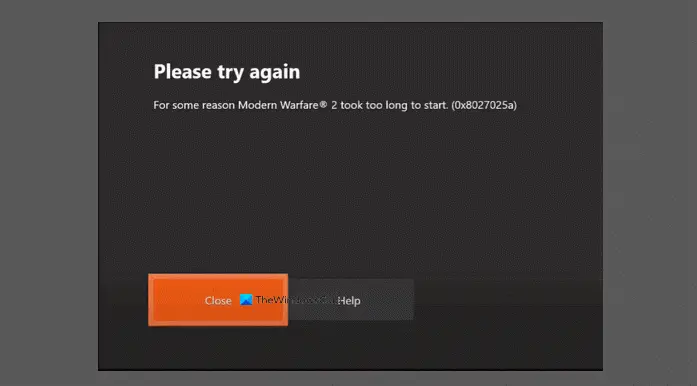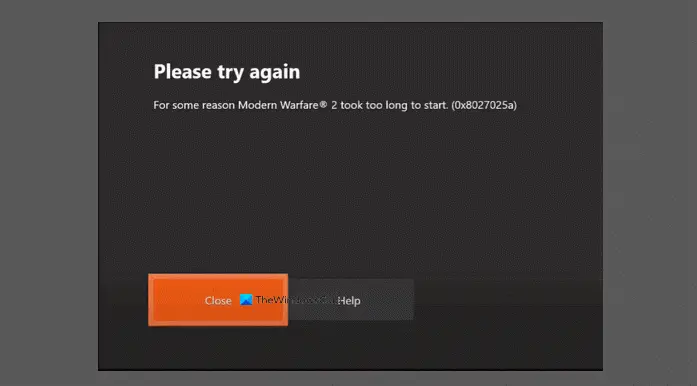The most likely culprits to this error include;
There’s a temporary problem with the Xbox serviceThe application did not load in the time expectedThere’s a sign-in issue with your profile
Fix Xbox One error 0x8027025a, Game took too long to start
You can try our recommended solutions below in no particular order and see if that helps to resolve the Xbox console error code 0x8027025a. Let’s take a look at the description of the process involved concerning each of the listed solutions.
1] Restart Xbox console
The first thig you can do to fix the Xbox console error code 0x8027025a is to restart your Xbox console. Here’s how:
Press and hold the Xbox button in the center of your Xbox controller to open the Power Center.Select Restart console.Select Restart.
In the event the console appears to be frozen, do the following: Press and hold the Xbox button on the console for 10 seconds, until the console turns off. After the console shuts down, touch the Xbox button on the console again to restart. Try the next solution if this didn’t work for you.
2] Check Xbox Status page
This solution requires you to heck the Xbox status page. If you see any services with alerts, expand the service, scroll down to Notifications, and sign in to receive a message when the service is up and running again.
3] Restart the problematic app
Another viable solution to the issue at hand is to restart the problematic app. Here’s how:
4] Reinstall problematic app on external Hard Drive (if applicable)
Some users that were experiencing this issue, try to load a game or app installed on an external hard drive instead of an internal hard drive, In this case, to get rid of this error, you need to completely uninstall the affected game or app from your Xbox console on the external hard drive; then reinstall the app on an internal hard drive.
5] Hard Reset Xbox console
This solution requires you to hard reset the Xbox console and its cache. Do the following:
Press and hold the Xbox button on the console for at least 10 seconds to open the Power center.Then unplug the power supply from your console and wait for 3 minutes.Plug the power supply back into the Xbox console.Press the Xbox button on the console to turn it on again.
Hope any of these solutions work for you!
Why does my Xbox one keep saying Game took too long to start?
Most affected users experiencing the issue whereby Xbox One keeps saying Game took too long to start, is mainly due to cache problems. Xbox One stores all sorts of temporary files in your cache, and those files do help to start your apps/games faster – but sometimes certain files in your cache can get corrupted and cause this and many other errors to appear.
Will a factory reset fix my Xbox One?
In most cases than not, a factory reset of your Xbox console will fix some of the issues you encounter. If your Xbox One is still malfunctioning after a soft and hard reset, you can force a factory reset that will erase all of your saved data but should restore the console to a normal working condition.
What does clearing Xbox cache do?
Clearing the Xbox cache will essentially remove previously downloaded game updates. You must download these updates again the next time you play the game. Related post: Xbox Update Error Code 0x8B0500D0, 0x90050005, 0x00000000.