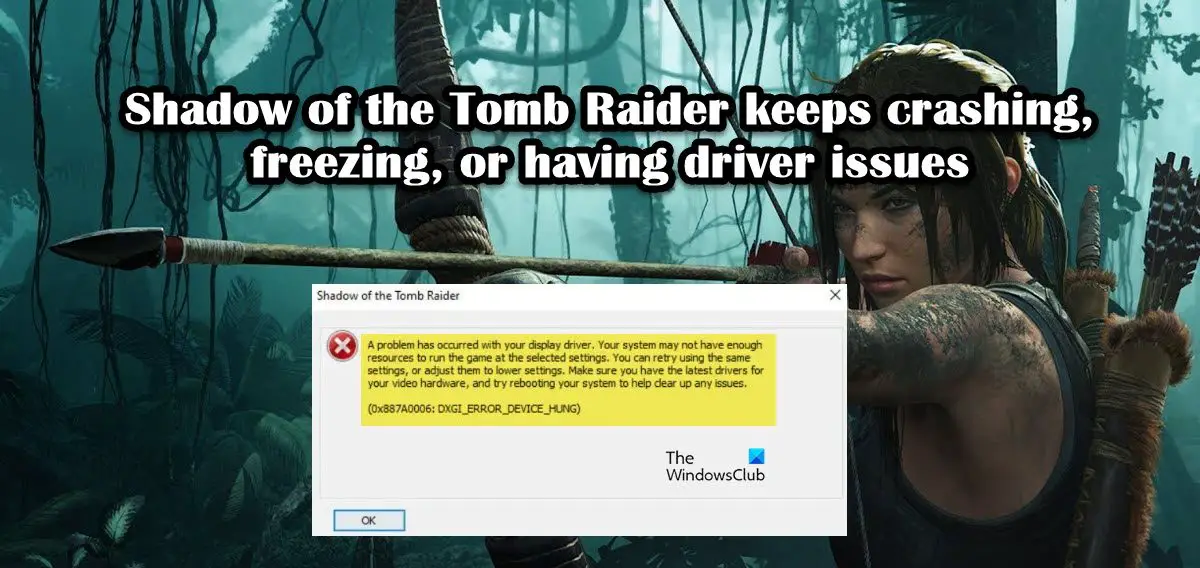In this post, we will talk about all the issues and see what you can do to resolve them.
Why is Shadow of the Tomb Raider constantly crashing?
There can be many reasons behind the error in question. Here are some of the potential causes:
If you are running a low-tier pc that is not compatible with the game, the game might crash.If your game files are corrupted, the game will crash at startup or whenever it tries to load the corrupted files.The outdated Graphics Driver is incompatible with the game, which is why they need to be updated immediately.Steam overlays are a good feature, but sometimes they can be the reason why you are encountering the issue.The game can also crash if you are overclocking your CPU or RAM.
These were some reasons why Shadow of the Tomb Raider would crash on your computer. Let us now look at the solutions you need to resolve the issue.
Shadow of the Tomb Raider keeps crashing, freezing, or having driver issues
If Shadow of the Tomb Raider is crashing or having driver issues on your Windows 11/10 PC, execute the solution mentioned below to resolve the issue: Let’s get started.
1] Disable resource-intensive tasks
If your game is running together with multiple tasks in the background, then this may cause the game to crash. Killing the tasks that are hogging the resources is the only choice in this case. Follow the prescribed steps to close tasks running in the background: Do the same with each and every task that seems to put a load on your RAM. Hopefully, this will do the job.
2] Verify the game files
Corrupted game files are more often than not the reason the game crashes. We are going to see whether it is the actual cause, in this case, using Stream or Epic Games. Follow the prescribed steps to do the same: Steam Epic Games Verification will take some time, but once it’s completed, launch the game. Check whether you can play the game without facing any issues. However, if it persists, move on to the next solution.
3] Update your Graphics Driver
If your Graphics Driver version is not compatible with the game then your best bet would be to update it and then see whether it resolves the issue or not. Some of the ways to update them are mentioned below:
Install Windows Optional and Driver Updates.Launch the Device Manager and update your driver.Use the manufacturer’s website to download the latest version.
Update your Graphics Driver and check if this works out for you.
4] Disable DirectX 12
According to some gamers, DirectX 12 seems to crash with the game, causing compatibility issues. Therefore we are going to do the same and check whether it resolves the said issue or not. Once done, relaunch your game and check whether it is playable or not. If not, then see the solution mentioned below.
5] Disable Steam Overlays
One of the best features of Steam is Steam Overlay, allowing you to access all of Steam’s features without actually using Steam. However, it comes with its own disadvantage, and incompatibility issues with the games are one of them. Therefore, we are going to see how to disable Steam overlays and whether it resolves the issue or not. Launch the game and see if disabling Steam Overlays work for you or not. If you have some other Overlay app, such as NVIDIA GeForce, go ahead and disable it as well.
6] Stop overclocking
Some gamers tend to overclock their CPU to boost their system’s gaming performance without realizing that not all gamers are compatible with overclocking. This scenario is applicable here, and Shadow of Tomb Raider is crashing because of overclocking. Therefore, if you have overclocked your components, disable the overclocking right away and see whether it works or not. Hopefully, you will be able to resolve the issue using the solutions mentioned in this post. Read: Battlefield 2042 keeps crashing or freezing on PC
System requirement to run Shadow of the Tomb Raider
One of the reasons why gamers face this issue is because they are running a low-tier pc that is not compatible with the game. So to avoid this blunder from happening, make sure that the recommended system requirement is met:
Operating System.: Windows 11/10 64-bitProcessor: Intel Core i7 4770K, 3.40 GHz or AMD Ryzen 5 1600, 3.20 GHzMemory: 16 GB RAMGraphics card: Nvidia GTX 1060 6GB or AMD Radeon RX 480, 8GBDirectX: Version 12Storage: 40 GB available space
Ensure your system is powerful enough to handle the game before installing it.
What causes games to freeze and crash?
Usually, a game freezes on a system if the CPU, GPU, or memory of the system are unable to withstand the strain that the game is putting on them. You should also check if there are some other applications running in the background and forcing your system to run slowly. To do the same, just open Task Manager, right-click on the app, and select End Task. Do this to every single resource-hogging program and then see if that helps. Other than that, do check the system requirements of the game you want to run before downloading it. Also Read: Fix Fortnite keeps crashing or freezing on Windows PC.